PortMaster and exFAT¶
You are probably safe
First of all, don't worry: You are probably safe.
The PortMaster developers have already updated most of their games. Right now, at the time this guide is updated, there are 1009 ports available on PortMaster. Only about 25 of them are still affected by this issue. If you have been directed here, you have probably run into one of the few games that haven't been updated, yet.
This section will help you understand the problem. We decided to leave this page up until the last few ports are updated - just in case that one of the games you want to play is among the few that have not been adapted, yet.
PortMaster is a GUI tool for managing and installing video game ports for handheld devices. The PortMaster library covers retro classics as well as modern indie games and lots of freeware games. Currently, PortMaster contains far more than 700 games. By default, KNULLI comes with an installer which will set up PortMaster on your device. You can find in in the Ports section. The PortMaster library is a great collection of awesome games that you should not sleep on: Stardew Valley, Half-Life, TMNT: Shredder's Revenge, GTA Vice City, AM2R, Celeste and Owlboy are just a few examples you might have heard of.
However, If you are absolutely sure that you are not interested in ever playing PortMaster games on your KNULLI device, you can stop reading now. This section is not for you. In any other case: Let's get started.
The original issue¶
Originally, many PortMaster games relied on a concept called symbolic link to make the games work on KNULLI. Simply put, a symbolic link is a pointer to a file or folder. It basically allows the same file or folder to be accessed from different paths. A symbolic link is not a copy but literally the same file or folder in a different place at the same time.
Annoyingly, symbolic links only work with very few file systems. exFAT, the default file system of most common SD cards and USB flash drives, is incapable of providing symbolic links. Consequently, any PortMaster game which relies on symbolic links will not work as expected on an exFAT-formatted drive. Some games do not work at all, others are simply unable to save and load any settings or game progress.
For that reason, previous KNULLI versions employed the ext4 file system, a very specific Linux file system which is not accessible from a Windows computer, leaving USB- and network transfer to be the only reasonable ways to access your SD card and add your games, BIOSes, etc.
Most ports are fixed by now¶
The mighty Port Navigators, our friends at PortMaster, have found a solution to the problem and applied it to most of their games. All the most popular games and fan-favorites have been fixed already, which is why you probably do not need to worry about this issue anymore.
Instead of relying on symbolic links, they now employ a similar concept called bind mount. When put in layman's terms, the difference between those two concepts is rather subtle: A symbolic link is a file that is stored in the file system and points to another file or folder. In contrast, a bind mount simply tells the running operating system to address a file from a different path. It is also a pointer, however, it is kept in memory and does not have to be stored in the file system. Consequently, it will not cause any issues with exFAT drives.
However, there's still a few games left which haven't been updated, yet. So, if you are really unlucky, you might find a game that does not work with bind mounts, yet.
Possible solutions¶
Luckily, you have two options to enjoy these PortMaster games on your KNULLI-driven device anyway:
- Be patient - the Port Navigators might fix the game at some point
- Format to ext4
- Do something about it
Format to ext4¶
KNULLI also comes with a built-in formatter that you may use to format any secondary SD card to ext4 as explained in the Formatting section. ext4 is a Linux file system which supports symbolic links. Consequently, if you simply format to ext4, it will not make a difference to you whether a game employs symbolic links or not. PortMaster will just work, that's it.
However, ext4 comes at a price: You will not be able to access your ext4 SD card from a Windows computer. Windows does not support the ext4 file system. On your Windows computer, the drive will simply appear as unreadable and Windows will ask you to format the drive to make is accessible. Hence, you will be restricted to accessing your SD card via Wi-Fi as explained in the Network Transfer section. Unfortunately, network transfer is significantly slower than direct access to the SD card.
Some users consider ext4 a great inconvenience, especially those who want to play on devices without Wi-Fi capability (e.g., the Anbernic RG28XX and RG35XX 2024). If Wi-Fi access is not an option for you, you should probably stick with exFAT instead.
Do something about it¶
This approach is for tech-savvy users
This subsection was written for tech-savvy users who already know their way around a plain text editor and maybe even already have some basic understanding of Linux and/or programming. If you are determined to try and learn, do not let this stop you. However, please be aware that unlikely (but possible) mistakes might cause data loss on your device. Proceed with caution.
Instead of waiting for the PortMaster maintainers do to the job for you, you could also get your hands dirty and update the games by yourself. All you need is
- the SD card of your KNULLI device (with the ports already installed).
- Notepad++
- Important: If the words "encoding" and "CRLF" mean anything to you, use whatever editor you like and just make sure to use UTF8 encoding and Linux line endings. But if this sentence did not make any sense to you at all, just use Notepad++, it will take care of everything.
- a little bit of time.
Step 1: Update PortMaster and the respective port(s)¶
Before you go any further: Launch PortMaster and make sure to update all your ports and also PortMaster itself. This is mandatory.
Step 2: Edit the launch script¶
Each of your PortMaster games will be installed in the ports folder within your roms folder. Each game will consist of at least two components:
- a folder for game resources (e.g.,
roms/ports/stardewvalley/) - a launch script for the game (e.g.,
roms/ports/StardewValley.sh)
The file you want to edit now is the launch script. Open it with a text editor. Do not use a word processor program like Microsoft Word. Use a plain text editor. When in doubt, simply use Notepad++.
Step 3: Identify the culprit(s)¶
Search the file for ocurrences of ln -s (or something similar, like ln -sfv). ln is the Linux command for creating a link, the parameter -s makes the link a symbolic link. f implies that the creation is forced, even if another file is already in that place. v is short for verbose and simply makes sure that the ln command logs its activities to the command line while it is running.
Have a close look at the launch script of your game and make sure to identify every occurrence of ln. You will have to replace all of them.
In case of Stardew Valley, for example, the culprit looks like this:
# Setup savedir
$ESUDO rm -rf ~/.config/StardewValley
ln -sfv "$gamedir/savedata" ~/.config/StardewValley
- The first line of the above starts with the
#symbol, which indicates that the line does not contain program code but simply a comment to help you understand what the code does. - The second line launches the
rmcommand to remove the existing symbolic link at~/.config/StardewValleyfrom your device. - The third line launches the
lncommand to create a new symbolic link at~/.config/StardewValleywhich will point to"$gamedir/savedata". The first path is the target of the pointer, the second path is the location of the pointer.
Furthermore, it is important to understand that you will always need to remove both: The rm command that deletes the link and the ln command that (re-)creates it. You need to make sure to replace both lines with just one new line: A call to bind_directories. bind_directories is a new PortMaster function which will create the bind mount for you. Pay attention though: The order of both path arguments is reversed now! bind_directories expects the location first! The target of the pointer is the second parameter now!

Remove the |
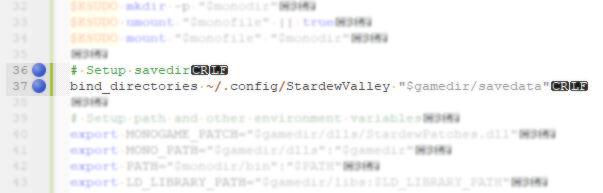
In the end, there will be only the |
That's it! You did it!
Try to launch your game and see if it works now. Make sure saving and loading your game is possible, even after exiting the game and launching it again. Wasn't that hard now, was it?
Step 4: Contribute¶
If you know your way around Git and if you have a Github account, you might even create a pull-request at the PortMaster repository now. By proposing your updated file to the Port Navigators, you can make your fix available to other players and contribute to the retro gaming community.