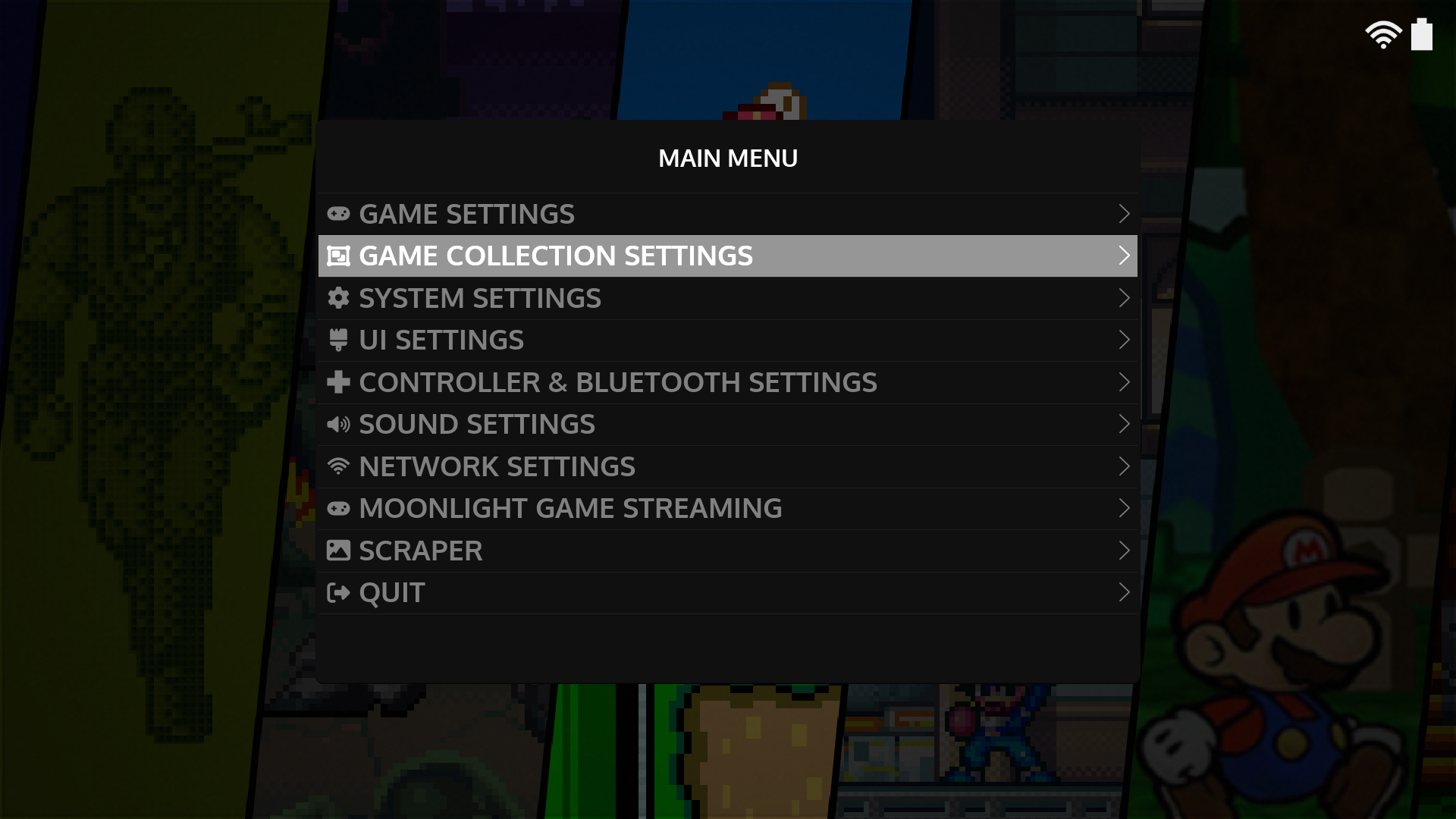Collections¶
In addition to the systems displayed, EmulationStation (ES) has functionality to create custom collections that you can use to group and organize your game library in different ways. For example; if you wanted to create a view that automatically grouped all of your Role-Playing Games or one that only lists the games you are currently playing you can use ES collections to do that.
All of the options described below can be managed by pressing START anywhere in ES to open the Main Menu and then opening Game Collection Settings
Managing Your Backlog¶
Knulli includes a Now Playing collection that can be used to curate and play through your backlog. You can turn this on by going to Game Collection Settings > Create New Custom Collection from Theme while using our default system-theme.
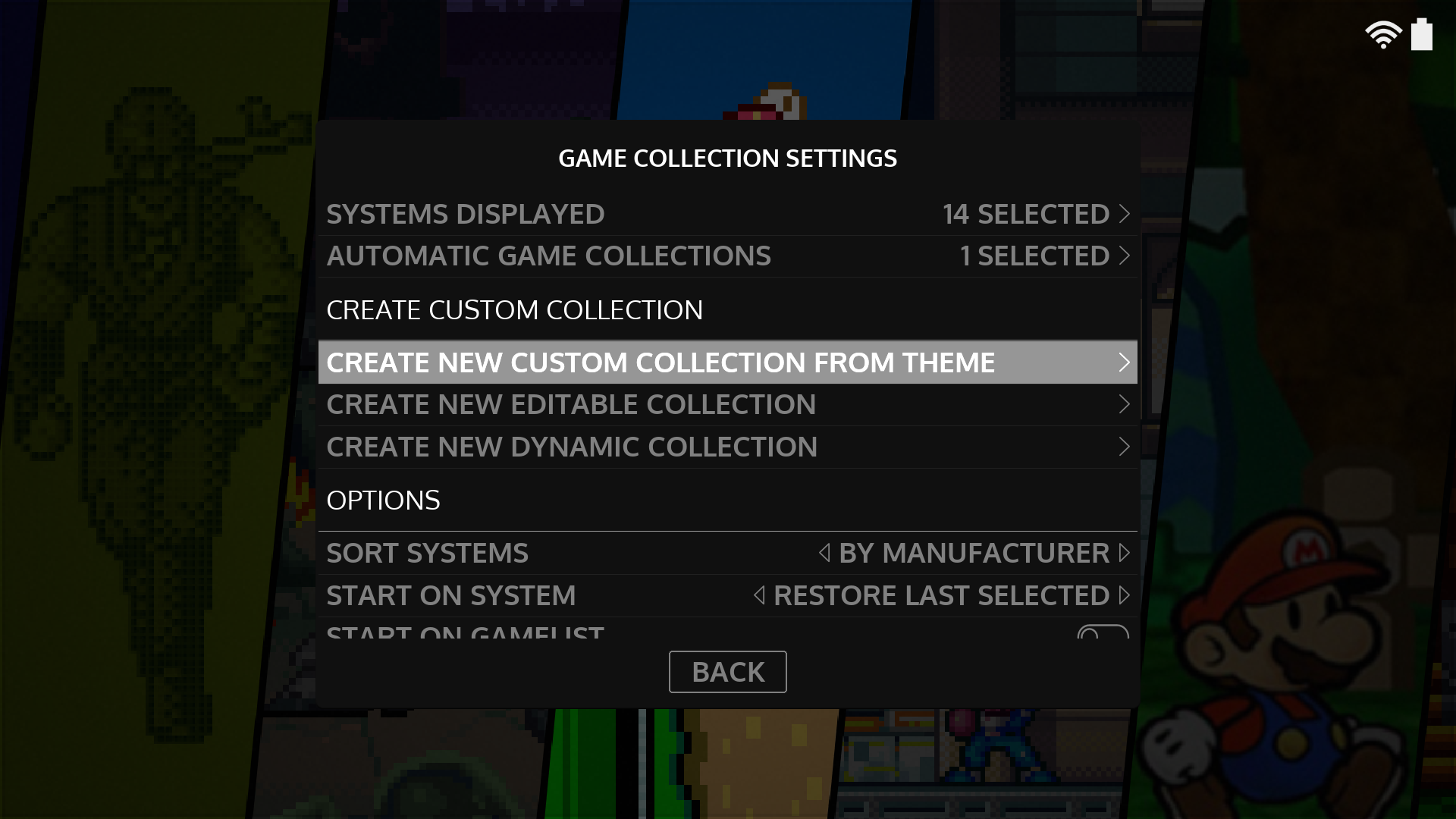 |
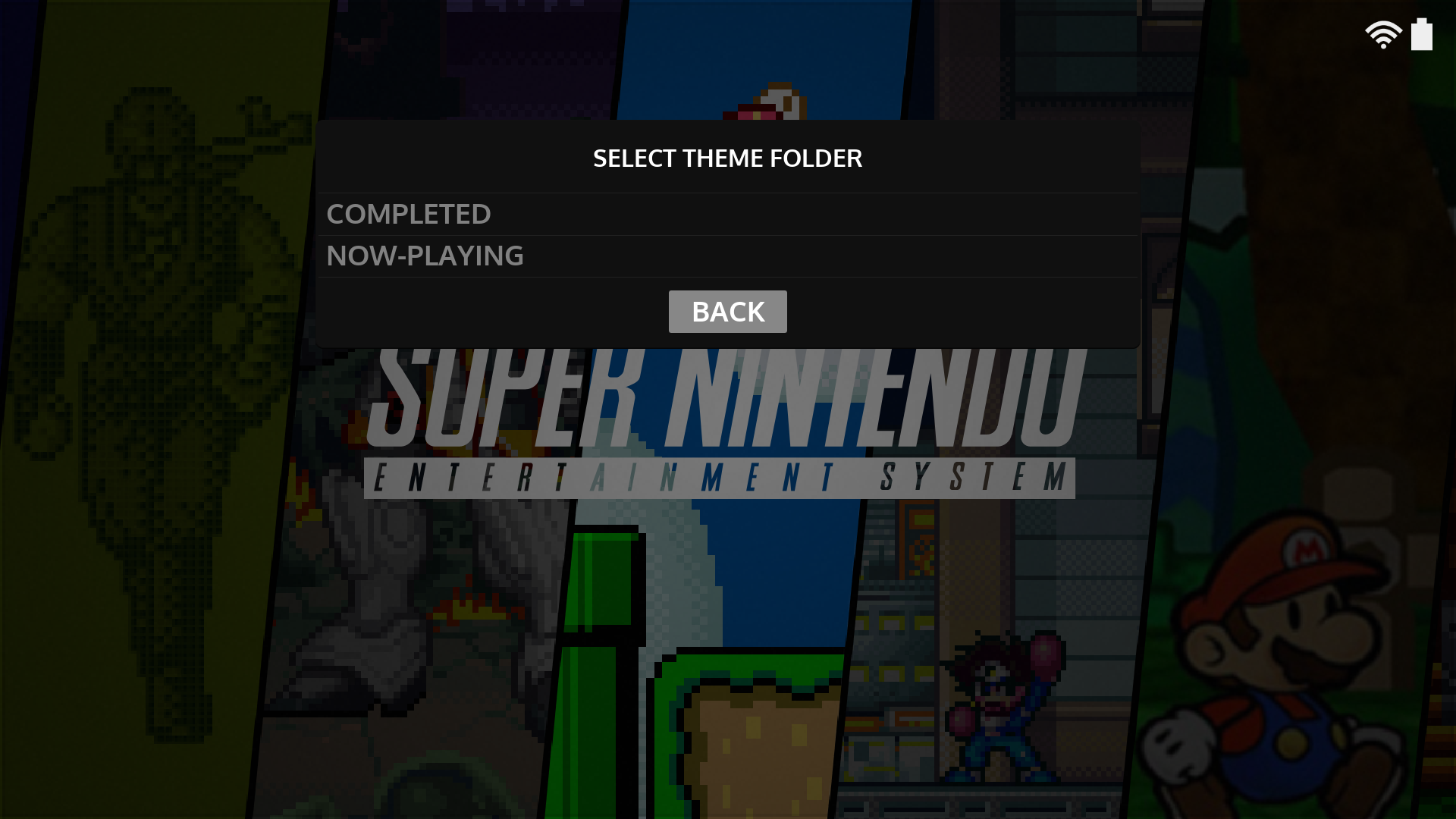 |
Once it's turned on, you can add to it by pressing X(NORTH) on any game while in ES. In the menu that opens you'll see Now Playing listed under the collections header. Simply highlight it and press the confirm button.
You can also set Knulli to boot directly into the Now Playing collection by setting the Start on System value in the Game Collection Settings menu. Change that value to Now Playing and also turn on Start on Gamelist.
With the above settings you can create a very simple view of the games you are trying to finish that displays directly when Knulli launches.
Collection Types¶
There are 3 collection types in ES so let's walk through each to help you decide which makes sense to use for your use cases.
Automated Collections¶
EmulationStation has a set of built-in automated collections to easily view your last played games, favorites and all the games in your library. You can turn these on or off in the Automated Game Collections menu.
Editable Collections¶
An editable collection is one that you can specifically curate by hand. Simply give it a name and then as you are browsing your gamelists you can press X(NORTH) on any game and add it to the collection you created. As an example, you could use this functionality to create a collection for all of your Final Fantasy games and then manually add each FF game to the list.
Dynamic Collections¶
A dynamic collection enables you to create a set of filters that will automatically group your games. For example if you wanted to create a collection that automatically grouped all of your Role-Playing Games into a single view; you could create a dynamic collection called RPGs, select a genre filter of Role-Playing Games and then save the filter. Then any time you add a new game with the Role-Playing genre it will automatically show up in this collection.
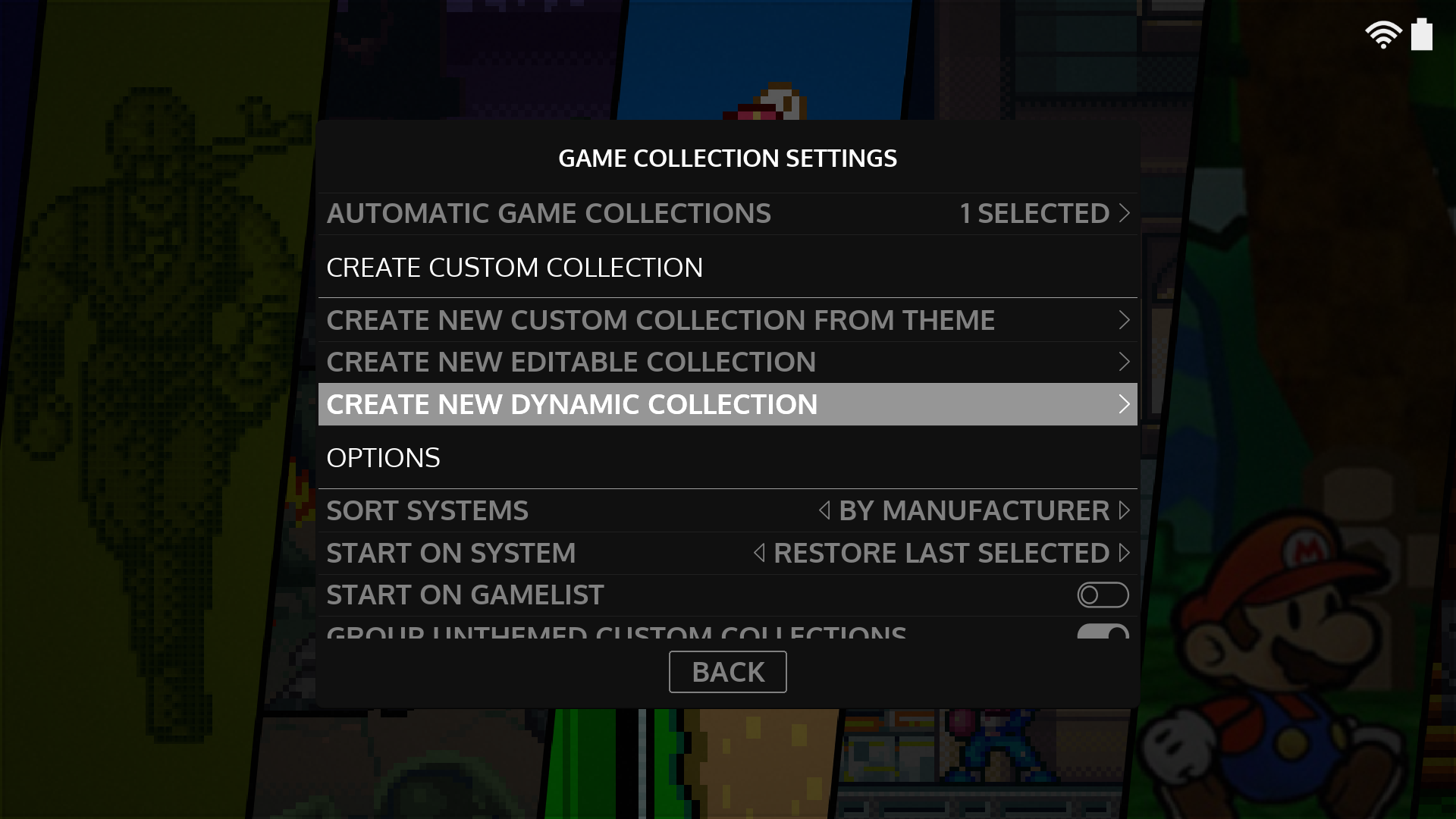 |
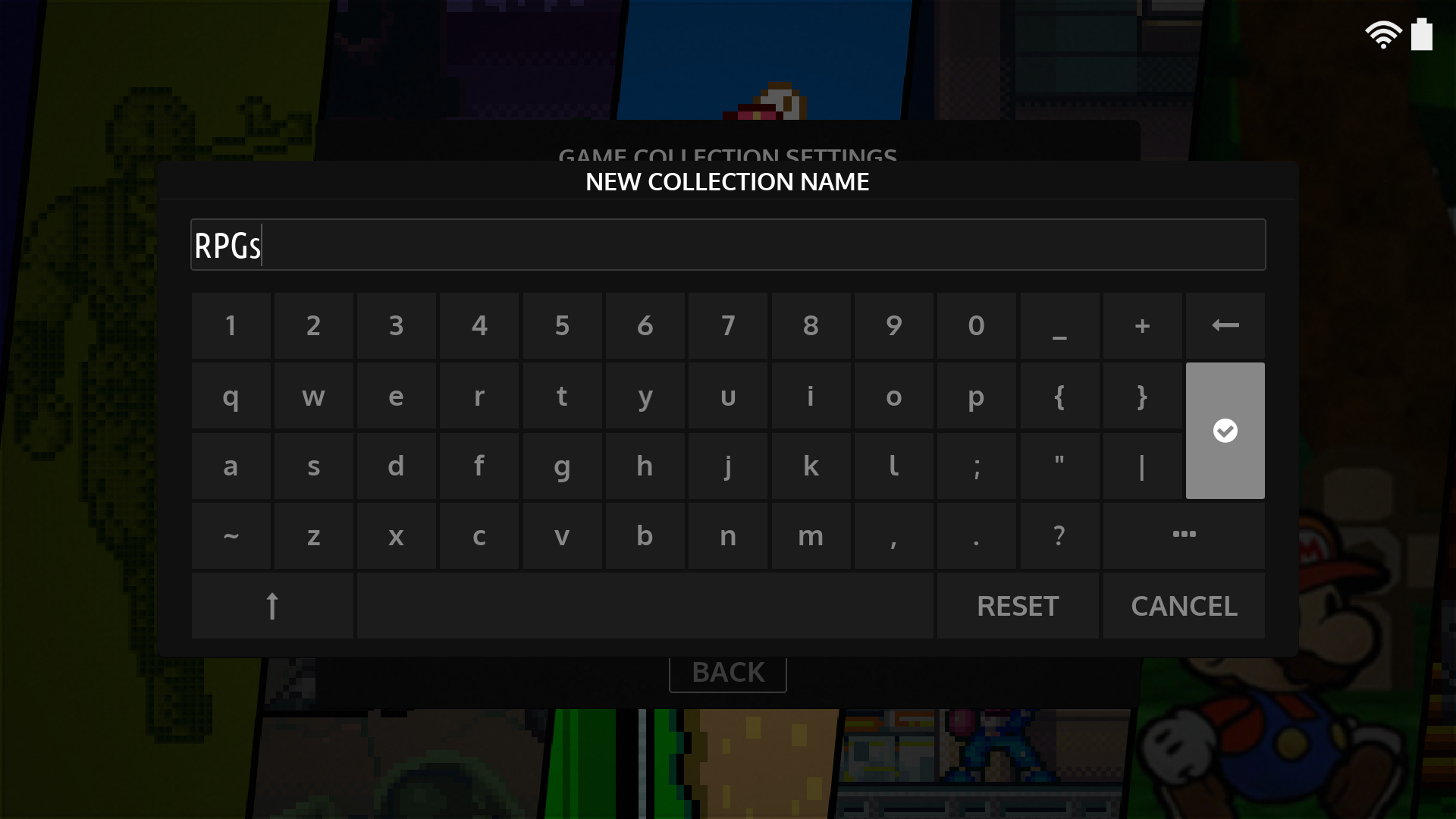 |
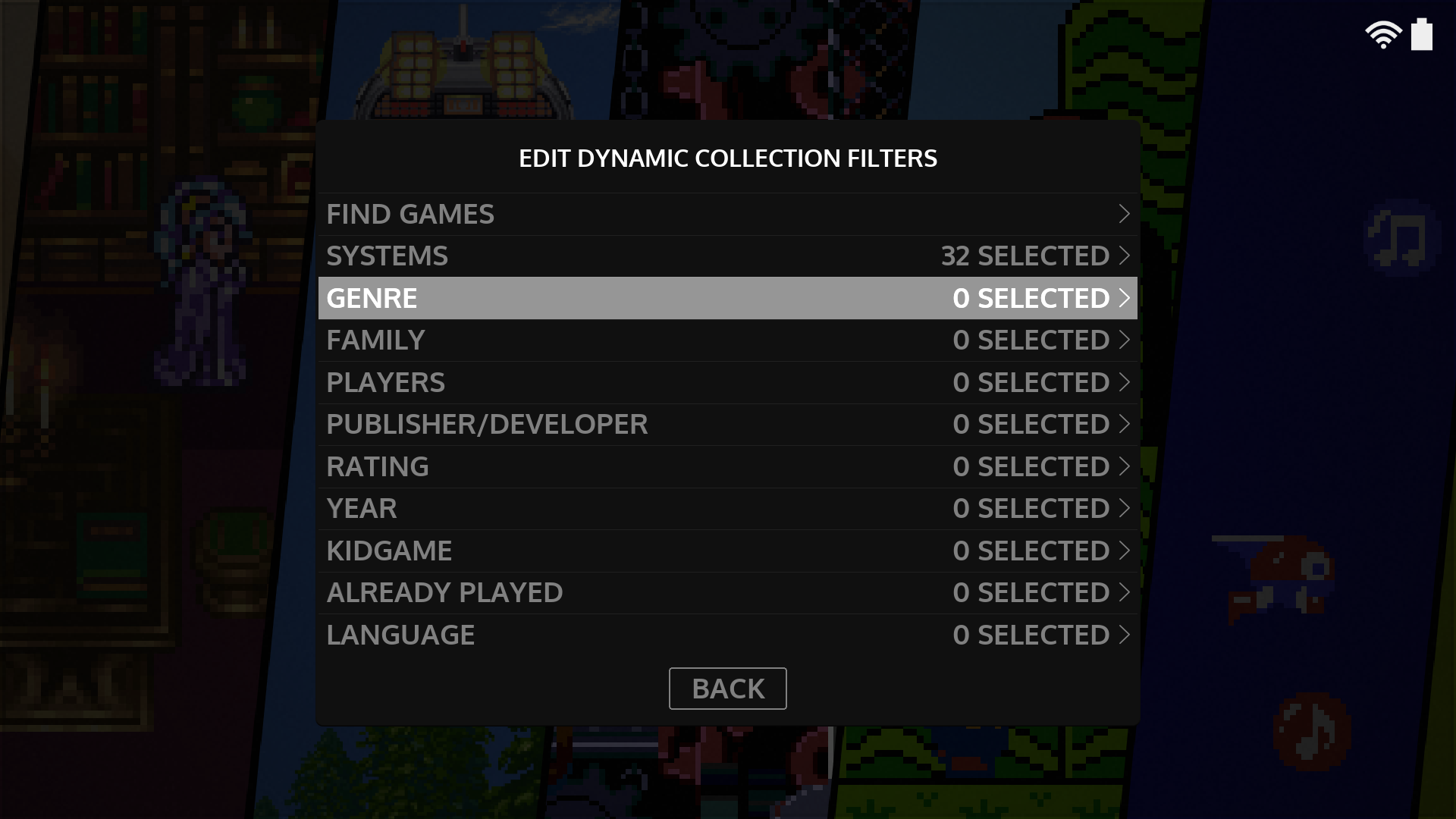 |
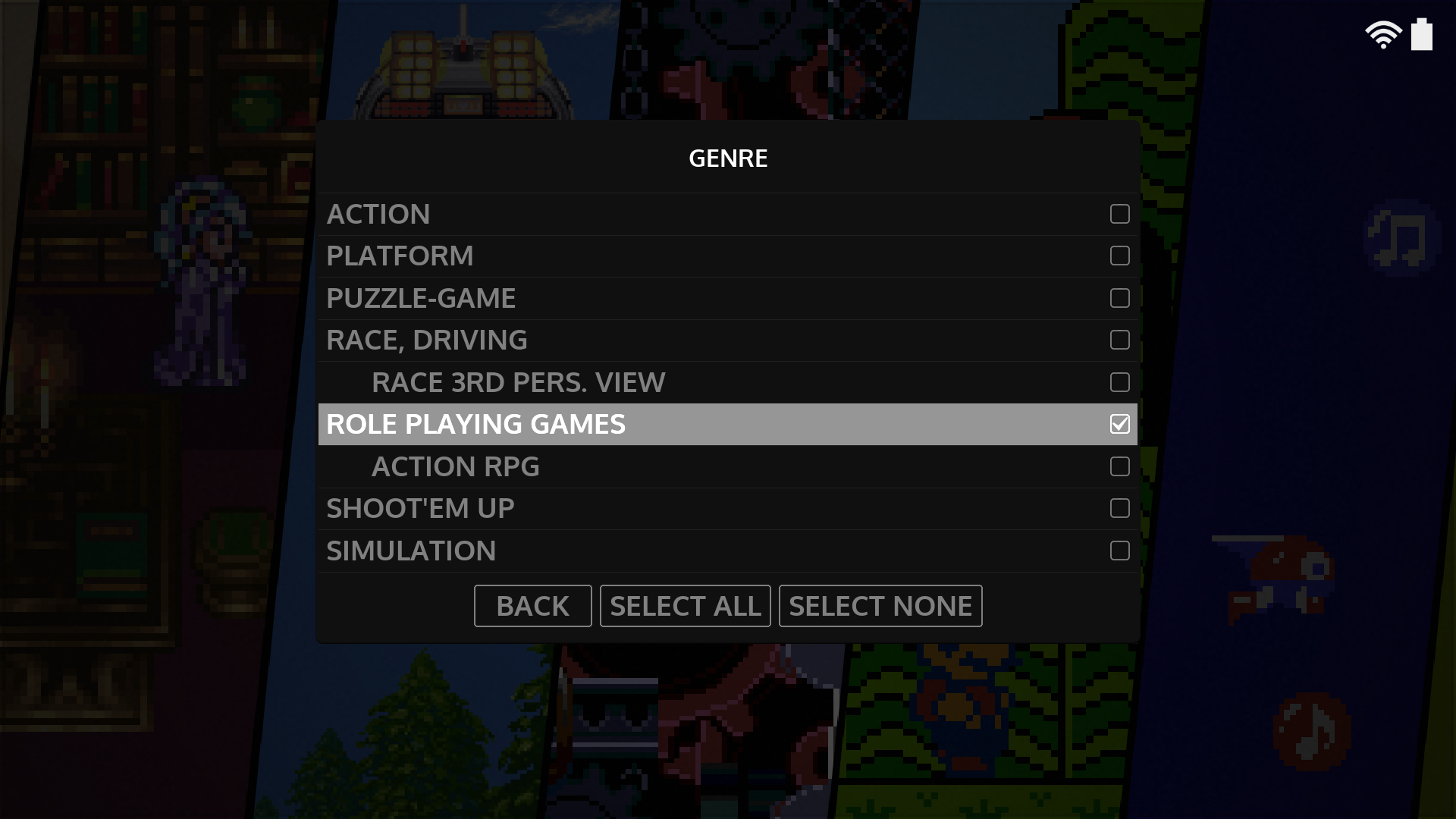 |
Additional Notes¶
You can also use the Game Collection Settings menu to manage which systems are displayed. Press START anywhere in ES to open the Main Menu and then go to Game Collection Settings > Systems Displayed. In this menu, uncheck the systems you would like to hide and then exit the menu. ES will then refresh and those systems will be hidden.